If you can write an email, you can create a talking animated character for just about anything. Animated avatars give you a dependable presenter or on-screen presence without cameras, reshoots, or calendar Tetris.
This guide covers what they are, why teams rely on them, where they shine, and the fastest way to make one with an AI avatar maker — plus practical tips so your avatar videos feel intentional, clear, and watch-worthy.
What is an animated talking avatar?
Animation isn’t just for studios anymore; it’s for anyone with two thumbs. If you’ve spotted more custom animated characters popping up around the place, what you’re probably noticing is animated AI avatars.
Advances in AI mean that animating a still image or cartoon is as easy as typing in some text. Animated avatars are essentially custom animations that you can control with your keyboard — all without a degree in animation.
Animated avatars combine AI avatar tools with text-to-speech capabilities to give any face a voice, and any brand a face.
Using a cartoon avatar instead of a life-like one keeps things friendly and avoids the “almost-human” uncanny valley.
Why use animated avatars for business videos
Animated presenters are the dependable co-hosts you don’t have to book. They keep tone consistent, scale across languages, and turn last-minute script changes into a five-minute task instead of a five-day reshoot.
The practical advantages
Fast iteration and versioning across markets and channels
Brand guidelines baked in for every clip
Predictable costs with no studio, talent, or weather variables
- Auto-translate and 50+ voices, accents, and languages make it easy to get hyper-local
How to create an animated talking avatar with AI
You could manually animate a mouth in a motion-graphics suite, but you probably don’t want to. Get it done in seconds with an AI avatar maker like Biteable.
1. Pick a character that fits the audience
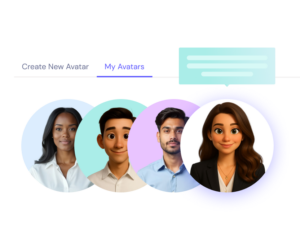
Choose from a diverse cast of animated avatars or upload your own. Playful for promos, polished for policy; keep representation in mind for public content.
2. Test a couple of AI voices

Browse through 50+ AI voices in a range of accents and languages to find the right one. Tone, accent, and cadence change how the same line lands.
3. Paste in your script
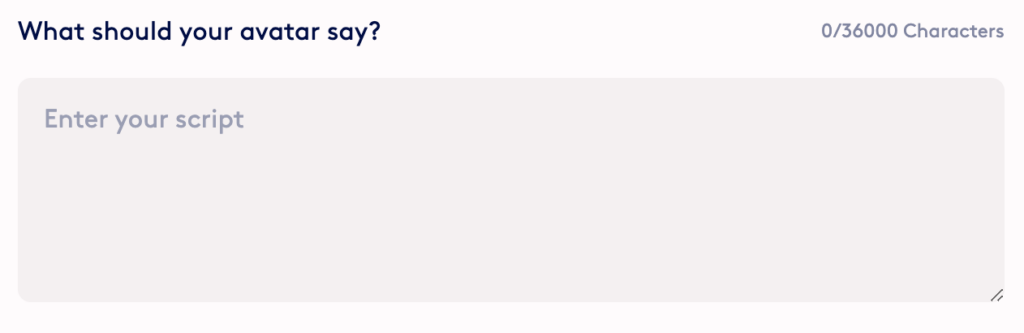
Paste in the script you’d like your avatar to read aloud. Preview it to make sure you’re happy with the voice, cadence, and pauses.
4. Generate your avatar clip
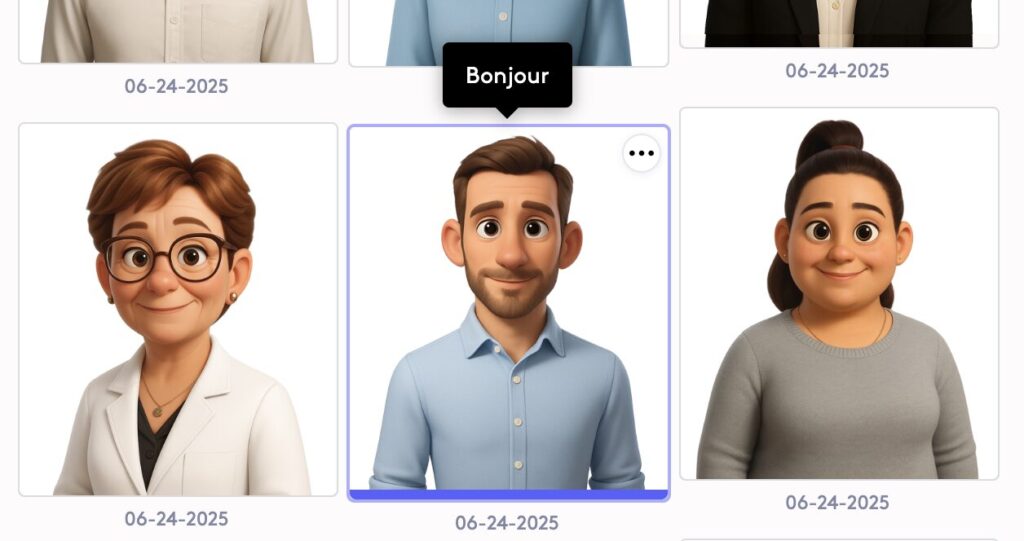
Once you’re happy with your avatar’s face and voice, generate the clip to see it all come together. Add it into a video with your brand colors, fonts, and logo to bring your brand to the screen.
Animated avatar use cases and examples
Animated avatars shine wherever clarity and charm beat raw realism. Find the perfect balance of speed and authenticity with animated characters that skip right past Uncanny Valley.
Think of this list as an idea shelf you can grab from — not a production checklist.
Product updates with personality
Turn what’s new into a 60-second cameo from your brand’s “host.” Tease the biggest change up top, show a quick before/after, and sign off with what to try next. Same face, new features every sprint.
Onboarding in chapters
Onboard new employees or users with a short, friendly welcome series. Keep each chapter laser-focused on one outcome so people feel momentum right away.
Policy updates people don’t dread
When something changes — security, billing, process — let a calm avatar explain what’s new and what to do. Clear steps, plain language, no scare tactics.
Sales intros that feel human
Replace the wall of text with a 30-second “nice to meet you.” Mention one relevant problem, one outcome, and one next step. It’s personal without being precious.
Support answers in 60 seconds
Build a library of tiny fix-its: “How to reset,” “Where to find,” “Why this failed.” The avatar sets the scene, the answer lands fast, and tickets go down.
Social teasers that stop the scroll
Open with the avatar’s hook in the first three seconds, then flash the payoff: the trick, the reveal, the result. End with a simple “watch full” or “try it now.”
Recruiting with a face
Let a teammate avatar walk through the role, the team vibe, and what success looks like in month one. Warmer than a job ad, faster than a live shoot.
Internal updates that actually get watched
Quarterly goals, roadmap changes, or new benefits — delivered by a familiar avatar who keeps it short and skimmable. Link deeper docs below for the details.
Course trailers and micro-lessons
Use the avatar as a guide for a 45-second trailer, then sprinkle in bite-size lessons learners can complete between meetings. Friendly beats formal every time.
Practical tips for using animated avatars
Think of these as guardrails you can copy into your workflow — lightweight, reusable, and built for same-day turnarounds.
Write for the ear
Short, confident sentences make the read feel human. Lead with the payoff, then the action. Use concrete language (“Click the blue Create button”) and cut hedges (“maybe,” “just”). Read the script aloud once; your punctuation is the pacing. One idea per sentence is a good default.
Aim for ~120–150 words per finished minute
Place line breaks where you want micro-pauses
Keep one job per scene: introduce, demonstrate, or summarize
Keep scenes tight
Momentum beats length. A simple rhythm works: avatar sets the context → quick show-and-tell (UI, diagram, product moment) → avatar lands the takeaway. Change visuals every 3–6 seconds to keep energy up without chaos.
Use on-screen text as emphasis, not karaoke
Treat captions and callouts like chapter markers. They should highlight the idea, not repeat every word. Keep backgrounds calm and contrast high so the message stays legible in silent feeds.
Pick the right voice
Tone, accent, and cadence change how the same sentence lands. Test a couple of AI voices; a neutral or warm read usually improves comprehension more than a faster one.
Match voice to context (reassuring for policy, upbeat for promo)
If delivery feels stiff, clearer pauses often beat synonym swaps
Make it accessible by default
Assume many viewers are watching on mute or on mobile.
Open captions on
High color contrast
Descriptive on-screen phrasing for key steps
Create an animated avatar with Biteable
Animated avatars give you a dependable on-screen host you can spin up with words and taste — not a full shoot. They’re fast to create, easy to localize, and friendly enough to carry everything from product updates to onboarding and promos. Pick a character, pair it with the right voice, and let clear writing do the heavy lifting.
Get started with a free 7-day Biteable trial today and turn your message into a friendly, familiar animated avatar.
